Step 1: Diagnosing the Issue
If your WordPress admin dashboard isn’t displaying correctly/properly, with the design looking messy or elements missing, it’s likely due to WordPress not loading the necessary style files for the admin screens. Let’s explore the common causes of this problem and how to troubleshoot it.
Common Causes:
- Behind a Proxy Server or Firewall:
You might be behind a web firewall or a proxy server with restrictions that affect the loading of WordPress styles. To rule out this possibility, try accessing the internet via an alternative network, such as tethering your mobile phone’s internet connection. Then, visit your WordPress Dashboard to see if it loads correctly. - Plugin Conflict:
Outdated or conflicting admin plugins can also disrupt your dashboard’s display. Follow these steps to troubleshoot:
A. Disable all your plugins.
B. Clear your browser’s cache.
C. Log back into your WordPress admin.
If the dashboard is now displaying properly, you can identify the conflicting plugin by enabling them one at a time until you find the one causing the issue. If not work step 1 Then follow step 2
Step 2: Editing wp-config.php
If the problem persists after completing Step 1 or if you’ve identified a plugin conflict, you can proceed with this step to potentially fix the issue.
2.1 Accessing cPanel:
a. Log in to your hosting account’s cPanel.
b. Navigate to the “File Manager.”
2.2 Locating wp-config.php:
Inside the “File Manager,” go to the “public_html” directory, which is the root directory of your WordPress installation.
Look for the “wp-config.php” file. It’s a crucial WordPress configuration file.
2.3 Adding Fix Code:
After locating and opening the “wp-config.php” file, you’ll see the code. Add or copy-paste the following code immediately after the line that reads define( ‘WP_DEBUG’, false );:
– Copy php code
/** WordPress dashboard broken fix code */
define('CONCATENATE_SCRIPTS', false);
Save the file after adding this code.
This code addition disables script concatenation, which can sometimes cause issues with WordPress dashboard loading. After making this change, check your WordPress admin dashboard. It should now display correctly.
By following these steps, you can diagnose and resolve issues with a broken WordPress admin dashboard, ensuring that you can manage your website effectively.

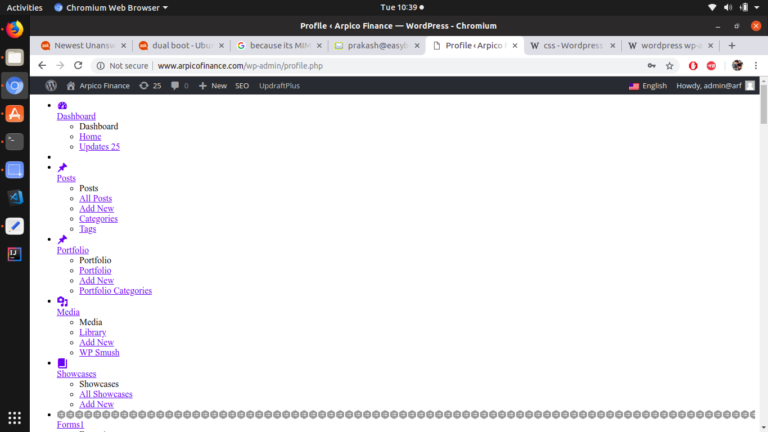
1 Comment
or their samples written